Charter Email Setup
Mastering the art of Charter email account setup can be the gateway to seamless digital communication. Whether you’re a new user or transitioning to the modernized Spectrum platform, navigating the intricacies of Charter email account setup is essential for staying connected. In this comprehensive guide, we’ll delve into the nuances of Charter email setup, unraveling the common challenges that may arise, and equipping you with the tools to troubleshoot and conquer them. From deciphering server settings to tackling authentication hurdles, this blog we’ll guide you on how to set up Charter email on Android phones and iPhones. 
How to Set up a Charter Email Account:
Charter email setup involves a few simple steps to ensure seamless communication. Begin by visiting the official Charter website and accessing the email settings section. If necessary, enter your login information to sign in or establish an account. Then, follow prompts to configure server settings for incoming and outgoing mail, typically using IMAP or POP3 and SMTP protocols. Enter your login, password, email address, and choose your preferred level of encryption for increased security. Once settings are confirmed, test the configuration by sending and receiving a test email. The Straightforward Charter email account setup process ensures efficient access to your emails across devices.
How to Set up Charter Email on Android:
Charter email setup on Android device is a straightforward process. Charter Communications, now known as Spectrum, provides email services to its customers. Follow these steps to set up Charter email on Android phones using the Gmail app:
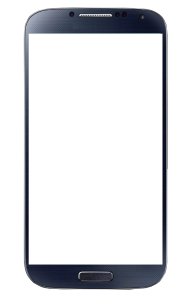
- Open Gmail App: To set up Charter email on Android phones, locate and open the Gmail app on your Android device. If you don’t have it installed, you can download it from the Google Play Store.
- Add an Email Account: Once you’re in the Gmail app, tap on your profile picture in the top-right corner (if you have one set up). Then, select “Add another account.”
Choose IMAP: Select “Other” as the type of account to add.- Enter Your Email: Enter your full Charter email address (e.g., [email protected]) and tap “Next.”
- Manual Setup: Select “Manual Setup” on the next screen.
- Incoming Settings:
-
- Username: Enter your full Charter email address.
-
- Password: Enter the password for your Charter email account.
-
- IMAP Server: Enter “imap.charter.net”
-
- Security Type: Choose “SSL/TLS”
-
- Port: Enter “993”
- Outgoing Settings:
-
- SMTP Server: Enter “smtp.charter.net”
-
- Security Type: Choose “SSL/TLS”
-
- Port: Enter “587”
-
- Require Sign-in: Make sure this option is checked.
-
Username: Enter your full Charter email address.
-
- Password: Enter the password for your Charter email account.
- Account Options: For Charter email setup on android, configure account options according to your preferences. You can set how frequently the app checks for new emails, whether to sync contacts and calendar, etc.
- Account Name: To setup Charter email on android, give your account a name (optional) to distinguish it from other accounts in the Gmail app.
- Finish Setup: Tap “Next” or “Sign in” to complete the Charter email account setup process.
If you’ve entered all the settings correctly, the Gmail app will verify your credentials, and it will set up Charter email on Android phone. You should now be able to send and receive emails through the Gmail app using your Charter email address.
Please note that email server settings and app interfaces might change over time. If you encounter any difficulties during setup process, please refer to our further section on fixing Charter email setup issues.
How to Set up Charter Email on IPhone:
The process to setup Charter email on iPhone can be done through the built-in Mail app. Follow these steps to set up Charter email on iPhone:
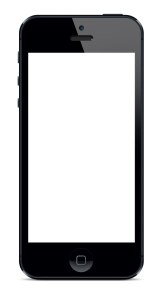
- Open Settings: On your iPhone’s home screen, locate and tap on the “Settings” app.
- Scroll Down and Select Mail: Scroll down and find the “Mail” option. Tap on it.
- Accounts: Tap on “Accounts,” then select “Add Account.”
- Choose Your Email Provider: From the list of email providers, select “Other.”
- Add Mail Account:
Name: Enter your name.- Email: Enter your full Charter email address (e.g., [email protected]).
- Password: Enter the password for your Charter email account.
- Description: You can enter a description for the account (e.g., Charter Email).
- Choose IMAP or POP: Select either “IMAP” or “POP.” For better synchronization across devices, it’s recommended to choose IMAP.
- Incoming Mail Server:
- Host Name: Enter “imap.charter.net”
- Username: Enter your full Charter email address.
- Password: Enter the password for your Charter email account.
- Outgoing Mail Server (SMTP):
- Host Name: Enter “smtp.charter.net”
- Username: Enter your full Charter email address.
- Password: Enter the password for your Charter email account.
- Save: After entering the necessary information, tap “Next.”
- Server Settings Verification: The iPhone will verify the server settings. If the settings are correct, you’ll see checkmarks next to both incoming and outgoing server information.
Choose What to Sync: To setup Charter email on iPhone, choose whether you want to sync Mail, Notes, and any other options you prefer.- Finish: Tap “Save” to complete the setup process.
- Once you’ve completed these steps, your Charter email account should be set up in the Mail app on your iPhone. You can access your Charter emails, send new messages, and manage your inbox directly from the Mail app.
Please note that email server settings and app interfaces can change over time.
Common Charter Email Setup Issues:
 Setting up a Charter email account (now known as Spectrum email) can occasionally lead to a variety of issues that users may encounter. These issues can stem from incorrect settings, compatibility problems, network-related concerns, or other technical factors. Some common Charter email setup issues include:
Setting up a Charter email account (now known as Spectrum email) can occasionally lead to a variety of issues that users may encounter. These issues can stem from incorrect settings, compatibility problems, network-related concerns, or other technical factors. Some common Charter email setup issues include:
- Incorrect Login Credentials: Users might inadvertently input the wrong email address or password during setup, leading to authentication failures and difficulty accessing their account.
- Server Configuration Errors: Mistakes in configuring the incoming and outgoing server settings can disrupt email communication, resulting in difficulties sending and receiving messages.
- Authentication Challenges: Issues with authenticating the email account, often stemming from security settings or problems with account validation, can hinder the setup process.
- Security Certificate Issues: Establishing secure connections using SSL/TLS might encounter problems with certificate validation, which can impact secure email transmission.
- Network Connectivity Hiccups: A less-than-optimal or unstable network connection can impede the proper configuration of the email account, causing setup issues.
- Two-Factor Authentication Hurdles: Users who have enabled two-factor authentication (2FA) on their Charter email accounts may encounter obstacles when attempting to set up the account.
- Compatibility Limitations with Apps: Certain email client apps might not align perfectly with Charter’s email servers, potentially leading to synchronization issues and limited access.
- Port Blocking by Network: In some cases, network restrictions might block specific ports necessary for email communication, resulting in setup challenges.
It’s important to note that each individual’s setup experience can vary based on their device, software versions, and network conditions. If you encounter any of these issues or others during the Charter email setup process.
Fix Charter Email Setup Issues:
When encountering issues during Charter email account setup, it’s essential to troubleshoot and resolve the problems to ensure seamless email communication. Here’s a guide on how to address common Charter email setup issues:
- Credentials Verification: To setup Charter email on iPhone or Android device, thoroughly review the email address and password you’ve provided. Sometimes, a small typo can cause login failures, so ensure accurate input.
- Server Setting Precision: Take the time to cross-check your incoming and outgoing server settings. Verify server names, ports, and security protocols against the provided information.
- Authentication Depth: If authentication problems persist, investigate if you’re using the correct authentication method. Additionally, confirm that your account is active and not locked.
- Resolving SSL/TLS Challenges: When dealing with SSL/TLS certificate errors, make sure your device’s date and time settings are accurate. In cases of outdated certificates, updating them might help.
- Network Stability Assurance: Should network-related issues arise, switch to a stable Wi-Fi connection or consider using cellular data to ensure uninterrupted connectivity during setup.
- Navigating Two-Factor Authentication: If two-factor authentication (2FA) becomes an obstacle, ensure you’re following the correct 2FA process. Temporarily disabling 2FA could facilitate setup.
- Exploring Alternate Email Apps: If compatibility concerns emerge with your current email app, experiment with different email clients or utilize your device’s default Mail app.
- Tackling Port Restrictions: Address port blocking issues by reaching out to your network administrator or service provider, and explaining the necessary unblocking requirements.
- Account Recovery Strategy: In instances of forgotten passwords or recurring account lockouts, adhere to Charter’s prescribed account recovery procedure to regain access.
- Leveraging Official Resources: Leverage Spectrum’s official support documentation and website to access comprehensive troubleshooting resources that cater to various email setup problems.
- Software Update Importance: Keeping your email client app up to date is crucial, as updates often rectify bugs and enhance compatibility with the latest systems.
By employing these comprehensive strategies, you can navigate and troubleshoot Charter email setup challenges effectively. Always prioritize staying informed with the latest resources and support channels, given the evolving nature of technology and software.
Conclusion:
As we conclude this journey through Charter email setup, you’re now armed with the knowledge and insights to overcome any challenges that may come your way. Navigating the world of email configuration doesn’t have to be a daunting task – armed with accurate information and a troubleshooting mindset, you can conquer any roadblocks that may arise. Remember, email is not just a mode of communication; it’s a vital link to staying connected, informed, and engaged. By ensuring your Charter email setup is seamless and optimized, you’re laying a strong foundation for effective digital correspondence. So go ahead, you now know how to set up a Charter email account with confidence. Users can also navigate to the Charter Email Support page to know more about charter email & resolve its related issues.
